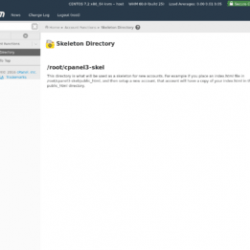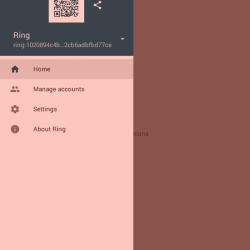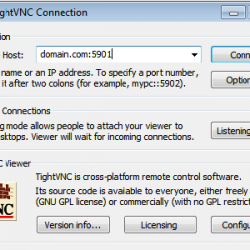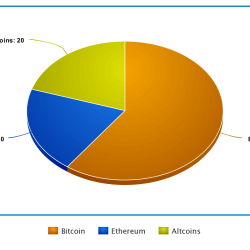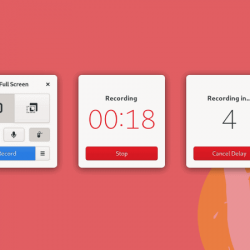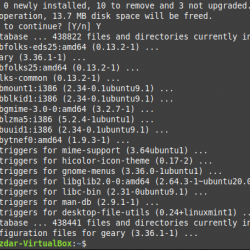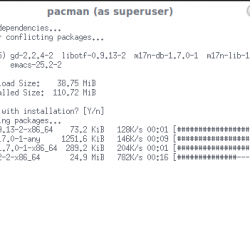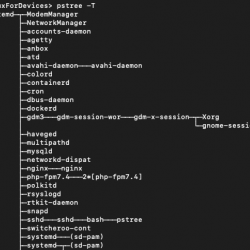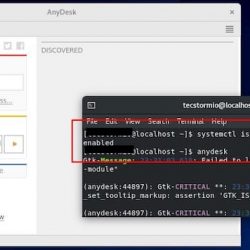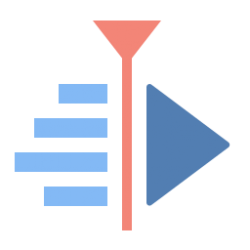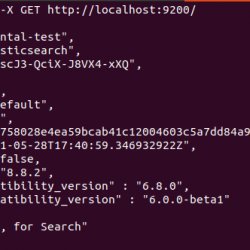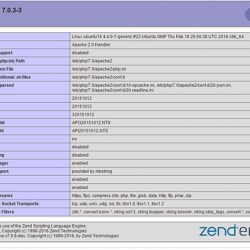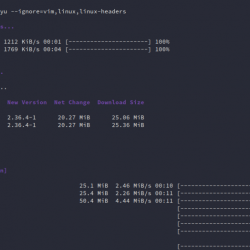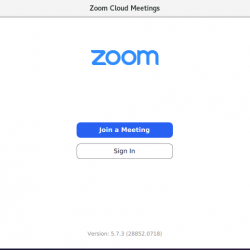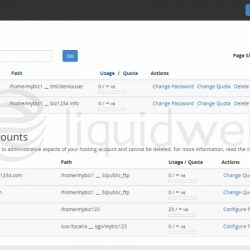在本教程中,我们将向您展示如何在 Ubuntu 22.04 LTS 上安装 PrestaShop。 对于那些不知道的人,PrestaShop 是一种电子商务解决方案,可让您轻松创建自己的在线商店。 它是用 PHP 编写的,可高度定制,支持所有主要的支付服务,被翻译成多种语言并针对许多国家进行本地化,具有完全响应式设计(前台和后台)等。
本文假设您至少具备 Linux 的基本知识,知道如何使用 shell,最重要的是,您将网站托管在自己的 VPS 上。 安装非常简单,假设您在 root 帐户下运行,如果不是,您可能需要添加 ‘sudo‘ 到命令以获取 root 权限。 我将向您展示在 Ubuntu 22.04 (Jammy Jellyfish) 上逐步安装 PrestaShop 电子商务平台。 对于 Ubuntu 22.04 和任何其他基于 Debian 的发行版,如 Linux Mint、Elementary OS、Pop!_OS 等,您可以按照相同的说明进行操作。
先决条件
- 运行以下操作系统之一的服务器:Ubuntu 22.04、20.04 和任何其他基于 Debian 的发行版,如 Linux Mint。
- 建议您使用全新的操作系统安装来防止任何潜在问题。
- 对服务器的 SSH 访问(或者如果您在桌面上,则只需打开终端)。
- 一个
non-root sudo user或访问root user. 我们建议充当non-root sudo user,但是,如果您在充当 root 时不小心,可能会损害您的系统。
在 Ubuntu 22.04 LTS Jammy Jellyfish 上安装 PrestaShop
步骤 1. 首先,通过运行以下命令确保所有系统包都是最新的 apt 终端中的命令。
sudo apt update sudo apt upgrade
步骤 2. 在 Ubuntu 22.04 上安装 LAMP 堆栈。
在开始本教程之前,必须在您的服务器上安装 LAMP 服务器。 如果您没有安装 LAMP Stack,您可以在此处按照我们的指南进行操作。
步骤 3. 在 Ubuntu 22.04 上安装 Drupal。
默认情况下,PrestaShop 在 Ubuntu 22.04 基础存储库中不可用。 现在运行以下命令将 PrestaShop 的最新稳定版本下载到您的 Ubuntu 系统:
wget https://github.com/PrestaShop/PrestaShop/releases/download/1.7.8.6/prestashop_1.7.8.6.zip
接下来,提取存档:
unzip prestashop_1.7.8.6.zip -d /var/www/html/prestashop
我们将需要更改一些文件夹权限:
chown -R www-data:www-data /var/www/html/prestashop/ chmod -R 755 /var/www/html/prestashop
步骤 4. 为 PrestaShop 配置 MariaDB。
默认情况下,MariaDB 未加固。 您可以使用 mysql_secure_installation 脚本。 您应该仔细阅读以下每个步骤,这些步骤将设置 root 密码、删除匿名用户、禁止远程 root 登录、删除测试数据库和访问安全 MariaDB:
mysql_secure_installation
像这样配置它:
- Set root password? [Y/n] y - Remove anonymous users? [Y/n] y - Disallow root login remotely? [Y/n] y - Remove test database and access to it? [Y/n] y - Reload privilege tables now? [Y/n] y
接下来,我们需要登录 MariaDB 控制台并为 PrestaShop 创建一个数据库。 运行以下命令:
mysql -u root -p
这将提示您输入密码,因此输入您的 MariaDB 根密码并点击 Enter. 登录到数据库服务器后,您需要为 PrestaShop 安装创建一个数据库:
MariaDB [(none)]> CREATE DATABASE presta_db; MariaDB [(none)]> CREATE USER 'presta_user'@'localhost' IDENTIFIED BY 'your-strong-password'; MariaDB [(none)]> GRANT ALL ON presta_db.* TO 'presta_user'@'localhost'; MariaDB [(none)]> FLUSH PRIVILEGES; MariaDB [(none)]> EXIT;
步骤 5. 配置 Apache PrestaShop 的 Web 服务器。
我们可以创建一个 Apache PrestaShop 的 VirtualHost 文件,使用以下命令:
nano /etc/apache2/sites-available/prestashop.conf
添加以下文件:
<VirtualHost *:80> ServerName your-domain.com ServerAdmin [email protected] DocumentRoot /var/www/html/prestashop/ CustomLog ${APACHE_LOG_DIR}/access.log combined ErrorLog ${APACHE_LOG_DIR}/error.log <Directory /var/www/html/prestashop> Options Indexes FollowSymLinks AllowOverride All Require all granted RewriteEngine on RewriteBase / RewriteCond %{REQUEST_FILENAME} !-f RewriteCond %{REQUEST_FILENAME} !-d RewriteRule ^(.*)$ index.php?q=$1 [L,QSA] </Directory> </VirtualHost>
Save 和 close 文件,然后重新启动 Apache 网络服务器,以便进行更改:
sudo a2ensite prestashop.conf sudo a2enmod rewrite sudo a2enmod ssl rewrite sudo systemctl restart apache2
第 6 步。使用 Let’s Encrypt 保护 PrestaShop。
首先,您需要安装 Certbot 以使用 Let’s Encrypt 获取 SSL 证书:
sudo apt install certbot python3-certbot-apache
接下来,按照以下步骤使用 Let’s Encrypt 获取您的 SSL 证书:
sudo certbot --apache
您将需要按照交互式提示安装证书。 由于我有两个域,我将为这两个域安装 SSL 证书:
Saving debug log to /var/log/letsencrypt/letsencrypt.log Enter email address (used for urgent renewal and security notices) (Enter 'c' to cancel): [email protected] - - - - - - - - - - - - - - - - - - - - - - - - - - - - - - - - - - - - - - - - Please read the Terms of Service at https://letsencrypt.org/documents/LE-SA-v1.2-November-15-2017.pdf. You must agree in order to register with the ACME server. Do you agree? - - - - - - - - - - - - - - - - - - - - - - - - - - - - - - - - - - - - - - - - (Y)es/(N)o: Y - - - - - - - - - - - - - - - - - - - - - - - - - - - - - - - - - - - - - - - - Would you be willing, once your first certificate is successfully issued, to share your email address with the Electronic Frontier Foundation, a founding partner of the Let's Encrypt project and the non-profit organization that develops Certbot? We'd like to send you email about our work encrypting the web, EFF news, campaigns, and ways to support digital freedom. - - - - - - - - - - - - - - - - - - - - - - - - - - - - - - - - - - - - - - - - (Y)es/(N)o: N Account registered. Which names would you like to activate HTTPS for? - - - - - - - - - - - - - - - - - - - - - - - - - - - - - - - - - - - - - - - - 1: your-domain.com 2: www.your-domain.com - - - - - - - - - - - - - - - - - - - - - - - - - - - - - - - - - - - - - - - - Select the appropriate numbers separated by commas and/or spaces, or leave input blank to select all options shown (Enter 'c' to cancel): 1,2 Requesting a certificate for your-domain.com and www.your-domain.com Successfully received certificate. Certificate is saved at: /etc/letsencrypt/live/your-domain.com/fullchain.pem Key is saved at: /etc/letsencrypt/live/your-domain.com/privkey.pem This certificate expires on 2022-08-10. These files will be updated when the certificate renews. Certbot has set up a scheduled task to automatically renew this certificate in the background. Deploying certificate Successfully deployed certificate for domain.com to /etc/apache2/sites-available/www.your-domain.com-le-ssl.conf Successfully deployed certificate for www.domain.com to /etc/apache2/sites-available/www.your-domain.com-le-ssl.conf Congratulations! You have successfully enabled HTTPS on https://domain.com and https://www.your-domain.com - - - - - - - - - - - - - - - - - - - - - - - - - - - - - - - - - - - - - - - - If you like Certbot, please consider supporting our work by: * Donating to ISRG / Let's Encrypt: https://letsencrypt.org/donate * Donating to EFF: https://eff.org/donate-le - - - - - - - - - - - - - - - - - - - - - - - - - - - - - - - - - - - - - - - -
步骤 7. 设置自动续订 SSL。
Let’s Encrypt 证书的有效期为 90 天,强烈建议在证书到期前更新证书。 您可以通过运行以下命令来测试证书的自动续订:
sudo certbot renew --dry-run
步骤 8. 配置防火墙。
现在我们设置一个简单的防火墙(UFW) Apache 允许对 HTTP 和 HTTPS 的默认 Web 端口进行公共访问:
sudo ufw allow OpenSSH sudo ufw allow 'Apache Full' sudo ufw enable
步骤 9。访问 PrestaShop Web 界面。
成功安装后,打开 Web 浏览器并使用 URL 访问 PrestaShop 安装向导 https://your-domain.com. 您将被重定向到以下页面:
恭喜! 您已成功安装 PrestaShop。 感谢您使用本教程在 Ubuntu 22.04 LTS Jammy Jellyfish 系统上安装带有 LAMP 的 PrestaShop。 如需更多帮助或有用信息,我们建议您查看 PrestaShop 网站.